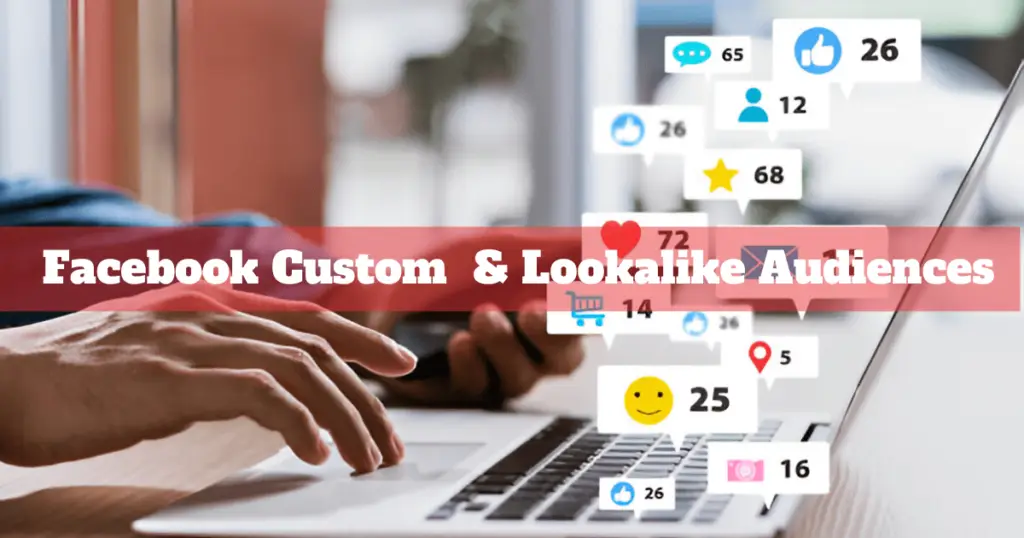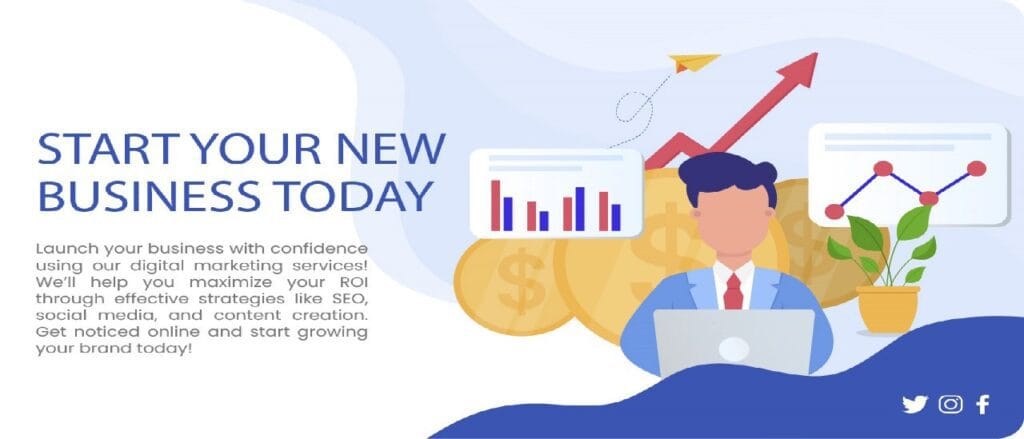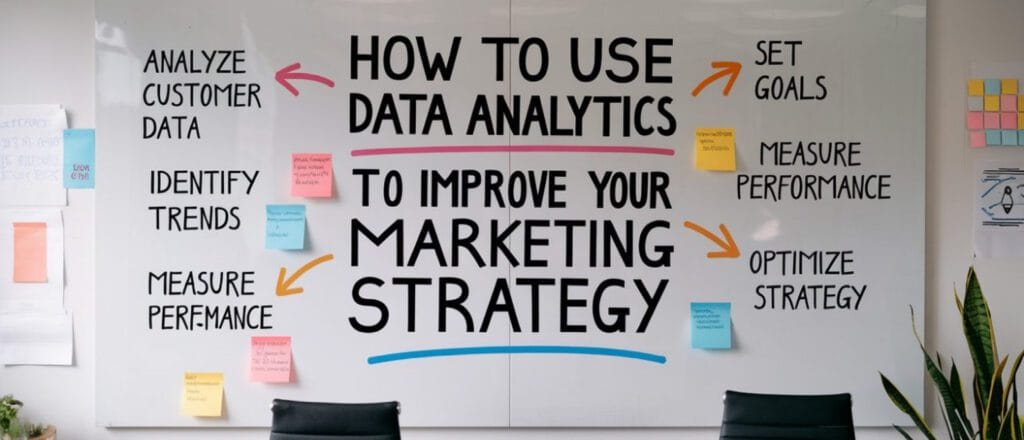In today’s hyper-competitive digital marketing landscape, precision targeting can mean the difference between a campaign that delivers exceptional ROI and one that drains your budget with little to show. According to Meta’s own case studies and industry research, advertisers who use custom audiences consistently report higher returns on their advertising spend compared to those who use only basic targeting options.
If you’re looking to maximize your Facebook advertising effectiveness, mastering custom and lookalike audiences isn’t optional—it’s essential. This comprehensive guide will walk you through everything you need to know about creating, optimizing, and leveraging these powerful targeting tools to transform your Facebook ad performance.
Understanding Facebook Custom and Lookalike Audiences
Before diving into the technical setup, let’s clarify what these audience types are and why they matter.
Custom Audiences are targeting segments created from your existing customer data. These audiences consist of people who have already engaged with your business in some way—whether they’ve visited your website, used your app, made a purchase, or shared their contact information.
Lookalike Audiences are groups of Facebook users who share similar characteristics, behaviors, and interests with your existing customers. Meta’s algorithm analyzes the patterns and attributes of your custom audience and finds new users who exhibit similar online behaviors.
Why should marketers care about these targeting options? The answer is simple: relevance. Custom audiences let you reconnect with people already familiar with your brand, while lookalike audiences help you expand your reach to highly relevant prospects who are statistically more likely to convert.
Before you can create your audiences, you need to meet the following requirements
Before creating your first custom or lookalike audience, ensure you have these fundamentals in place:
- Business Manager Account: This centralized hub for managing your business assets on Facebook is required for advanced audience features
- Meta Pixel: This snippet of code tracks visitor activity on your website and is crucial for website-based custom audiences
- Privacy Compliance: Ensure your data collection practices comply with privacy regulations like GDPR, CCPA, and Meta’s own policies
- Quality Data: The effectiveness of your audiences depends directly on the quality of your source data
Step-by-Step Guide to Creating Custom Audiences
Accessing Audience Tools
To begin creating audiences:
- Log into your Meta Ads Manager account
- Click on the menu icon (≡) in the top left corner
- Select “Audiences” under the “Assets” section
- In the Audiences dashboard, click the blue “Create Audience” button
- Select “Custom Audience” from the dropdown menu
Creating Website Visitor Custom Audiences
Website visitor audiences are among the most versatile custom audience types. Here’s how to set them up:
- After selecting “Custom Audience,” choose “Website” as your source
- Verify your pixel is working correctly (indicated by a green status dot)
- Select your audience parameters:
- All website visitors: Captures everyone who visited your site
- People who visited specific pages: Target based on URL patterns
- People who spent time on your website: Target based on engagement depth
- Custom combination: Create complex rules using multiple conditions
- Choose your time window (between 1 and 180 days)
- Name your audience something descriptive and click “Create Audience”
Pro Tip: Create multiple website audiences based on specific pages that indicate different interests or stages in the customer journey (product pages, pricing pages, checkout pages, etc.).
Creating Customer List Custom Audiences
Customer list audiences let you target your existing customers or leads using their contact information:
- Select “Customer List” from the custom audience options
- Choose whether to:
- Upload a file: Use a CSV or TXT file with customer data
- Copy and paste: Directly input customer information
- Import from Mailchimp: Connect your Mailchimp account
- Include as many identifiers as possible for better matching:
- Email addresses
- Phone numbers
- Names
- Zip/postal codes
- City
- Country
- Date of birth
- Gender
- Facebook app user IDs
- Map your data fields to Meta’s data categories
- Agree to the terms and click “Create Audience”
Important: Higher match rates (typically 70-80%) are achieved when you provide multiple identifiers for each person. Email addresses typically yield the best match rates.
Creating App Activity Custom Audiences
If you have a mobile app, you can create audiences based on in-app behaviors:
- Select “App Activity” from the custom audience options
- Select your app from the dropdown menu
- Choose the app events you want to target (purchases, sessions, level completions, etc.)
- Set your time window (1-180 days)
- Name your audience and click “Create Audience”
Note: You’ll need to have the Facebook SDK properly integrated with your app and be tracking relevant events for this option to work effectively.
Creating Offline Activity Custom Audiences
For businesses with brick-and-mortar locations or phone sales, offline conversion tracking connects real-world interactions with your online advertising:
- Select “Offline Activity” from the custom audience options
- Choose your offline event set
- Select the specific events you want to include
- Set your time window
- Name your audience and create it
This audience type is particularly valuable for businesses who make significant sales outside of their website or app.
Creating Catalog-Based Custom Audiences
E-commerce businesses can leverage their product catalogs for highly specific targeting:
- Select “Catalog” from the custom audience options
- Choose your catalog from the dropdown
- Define your audience parameters:
- People who viewed or purchased specific products
- People who haven’t purchased recently
- Your most valuable customers based on purchase value
- Set your time window and other parameters
- Name your audience and create it
Step-by-Step Guide to Creating Lookalike Audiences
Once you’ve created at least one custom audience, you can use it as the foundation for a lookalike audience:
- Navigate to the Audiences section in Ads Manager
- Click “Create Audience” and select “Lookalike Audience”
- Choose your source audience from the dropdown menu
- Best practices for source audiences:
- Use audiences with at least 1,000 people (though 5,000+ is recommended)
- Choose high-value customers rather than all customers
- Ensure your source audience is specific enough to represent your ideal customer
- Best practices for source audiences:
- Select the location(s) where you want to find similar users
- Choose your audience size using the similarity slider:
- 1%: Most similar to your source (approximately 2.1 million people in the US)
- 1-5%: Balanced approach between similarity and reach
- 5-10%: Broader reach but less similarity
- Click “Create Audience”
Important: New lookalike audiences typically take 6-24 hours to generate and become available for targeting.
Advanced Audience Strategies
To maximize the effectiveness of your custom and lookalike audiences, consider these advanced strategies:
Layering Multiple Targeting Parameters
- Combine lookalike audiences with interest-based targeting for higher relevance
- Use demographic filters to further refine your audience
- Exclude certain segments to improve efficiency
Creating Audience Funnels
Develop a strategic funnel by creating multiple audiences based on engagement level:
- Top of funnel: Broad lookalike audiences (3-7%)
- Middle of funnel: Website visitors who didn’t convert, video viewers
- Bottom of funnel: Cart abandoners, high-intent page visitors
- Existing customers: For upsells, cross-sells, and loyalty campaigns
Audience Refresh Schedule
- Update customer list audiences at least monthly
- Create fresh lookalike audiences quarterly
- Test different source audiences for your lookalikes regularly
Measuring and Optimizing Audience Performance
The work doesn’t stop once you’ve created your audiences. Regular analysis and optimization are crucial:
Key Metrics to Track
- Cost per result: How efficiently each audience delivers your chosen objective
- Frequency: How often the same people see your ads
- Relevance score: Meta’s assessment of your ad’s relevance to the audience
- Audience overlap: How much your different audiences overlap with each other
A/B Testing Framework
- Create multiple variations of similar audiences
- Run identical ads to each audience
- Analyze performance after gathering statistical significance
- Scale budget toward the best-performing audiences
- Iterate and test continuously
Troubleshooting Underperforming Audiences
If your audiences aren’t delivering expected results, check these common issues:
- Audience size: Too small (under 1,000) or too large (over 50 million)
- Recency: Using outdated customer data
- Relevancy: Misalignment between audience and offer
- Ad fatigue: Showing the same creative too frequently
Best Practices and Expert Tips
After working with thousands of advertisers, Meta has identified these best practices for audience creation:
Ideal Source Audience Characteristics
- Size: 1,000-50,000 people for optimal lookalike generation
- Quality: High-value customers rather than all customers
- Specificity: Clear pattern of behavior that defines your best customers
- Recency: Updated within the last 60 days
Privacy-First Audience Building
As third-party cookies fade away, these strategies ensure continued targeting success:
- Prioritize first-party data collection on your owned properties
- Implement Conversions API alongside Meta Pixel for redundancy
- Develop value exchanges that encourage users to share their information willingly
- Leverage Facebook’s aggregated event measurement to work within iOS 14.5+ limitations
Common Mistakes to Avoid
- Creating too many audiences without clear testing strategy
- Ignoring audience insights that could inform your creative strategy
- Setting and forgetting audiences without regular refreshes
- Using the same audiences across all campaign objectives
- Not excluding converters from acquisition campaigns
Real-World Success Stories
E-commerce Brand Using Website Visitor Lookalikes
Clothing retailer Fashion Forward struggled with high CPAs using interest-based targeting. After implementing a lookalike audience based on their past 180-day purchasers, they saw:
- 43% reduction in cost per purchase
- 28% increase in ROAS
- 2.1x higher click-through rate
SaaS Company Leveraging Customer List Audiences
Enterprise software provider CloudSolutions wanted to expand their customer base while maintaining quality. By creating a lookalike audience from their highest-value customers (those with the longest subscription length and highest MRR), they achieved:
- 37% lower cost per lead
- 52% higher lead-to-demo conversion rate
- 18% larger average contract value from the new leads
Local Business Using Offline Conversion Data
Regional auto dealer CarWorld connected their CRM data with offline conversions to create a high-value purchaser lookalike audience. Results included:
- 31% increase in qualified showroom visits
- 22% higher conversion from test drive to purchase
- 41% lower cost per vehicle sold
Conclusion
Creating effective Facebook custom and lookalike audiences isn’t just about following technical steps—it’s about understanding your customer journey and leveraging data strategically. By implementing the approaches outlined in this guide, you’ll be well-positioned to:
- Reconnect with existing customers and prospects through custom audiences
- Find new high-value customers through intelligently crafted lookalike audiences
- Continuously optimize your audience strategy as you gather performance data
The most successful advertisers don’t view audience creation as a one-time setup but as an ongoing process of refinement. Start with the fundamentals outlined here, then test, learn, and iterate as you discover what works best for your specific business objectives.
Optimize Your Facebook Ads! Learn how to build high-converting Custom & Lookalike Audiences for better targeting. Join PEAKONTECH now!
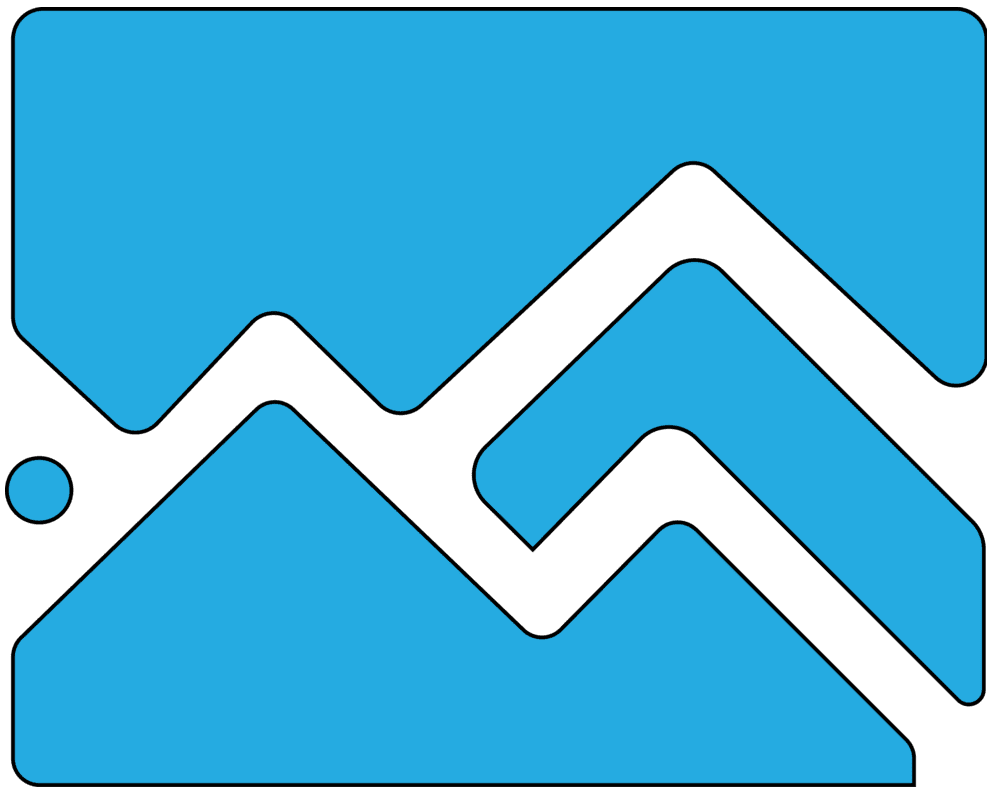
PEAKONTECH is a data-driven digital marketing agency offering full-stack services including SEO, paid ads, web design, CRO, and e-commerce development. From Shopify to WordPress, and from social media to automation — our team helps brands grow smarter and scale faster across every digital touchpoint.